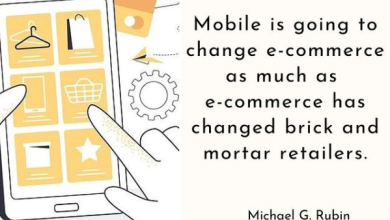Change MAC Address Without Using Any Third Party Software
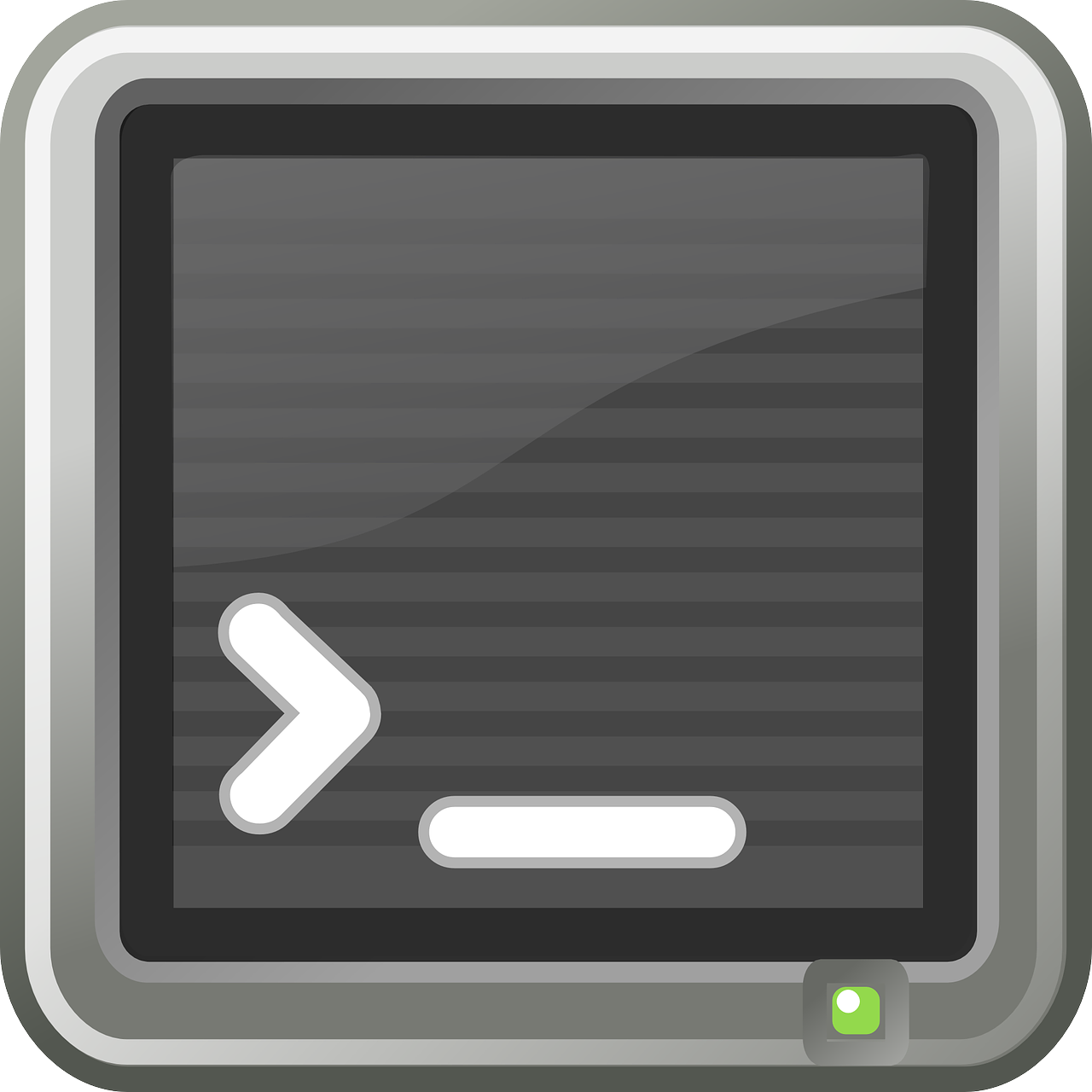
What is MAC Address?
MAC address is known as a media access control address of a device which is the unique identifier assigned to the network interface controllers for the communication; You might have heard about OSI layers Open system interconnection model where it will have certain layers of the segments;
Where they will have different tasks but for the data link layer it will have MAC address segment which will help devices to communicate; In simple term, MAC addresses are used in the Medium Access Control protocol sublayer;
If your curious to know who will set the MAC address on your device then it’s very simple the manufacturer will set the MAC address on yours. The manufacture means Network interface controller;
Now I think you’ve got understanding about MAC address;
How to Change MAC Address without using Any software
We are going to learn two methods for changing MAC address of your device; These two methods will work on Windows; We are currently using Windows 10; Let’s go;
Method 1: for Changing MAC Address;
- Right-click on your My Computer;
- Click on Manage.
- Now let’s go for Device manager.
- There you will have to search for a Network adapter for changing MAC address;
- Right-click on the Network device
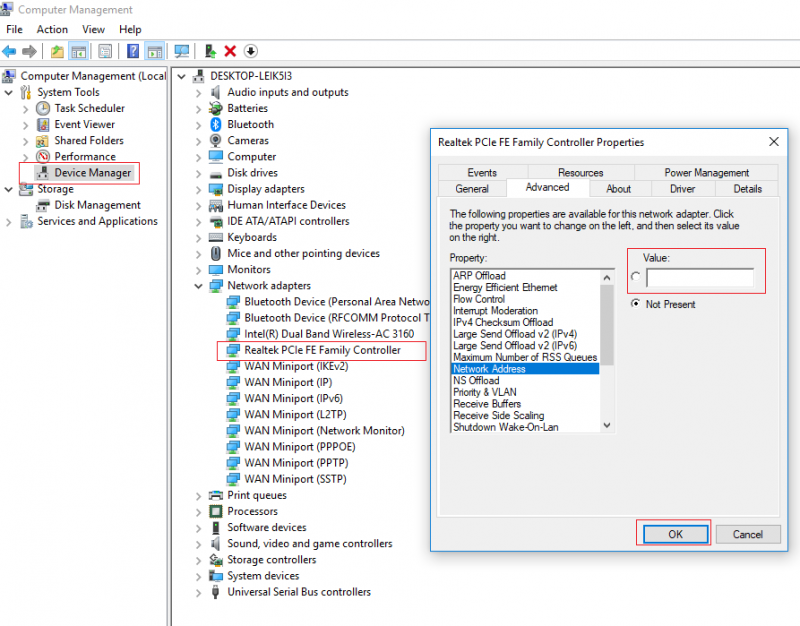
- Click on Properties and Go for Advanced Tab, where you will have to look for Network Address > Value > Give the MAC Address value which you want to set for your network;
- Now that’s it; You are good to go; You have changed your device’s MAC address;
Method 2: Changing MAC Address;
Now in this method, we are going to take a look at Registry editing method;
- Press Windows + R to get RUN on your screen and type REGEDIT and now allow access to reach to the registry directory;
- Now there look for the “HKEY_LOCAL_MACHINE> SYSTEM > Current Control Set > Control > Class > {4d36e972-e325-11ce-bfc1-08002be10318} now there you will find the devices folders; Just look for right folder;
- That is a key folder, you should see the sequence in numbers “0000”, “0001” and so on. You must click on one at a time to check the description of the network device;
- Now highlight the corresponding card and expand that and click on “NDI>PRAMS>NetworkAddress on the right side you will see files default > double click on that file and put the 12 digit value for MAC address.
That’s it how you change MAC address using registry editor;
In case if you didn’t get network address in the right pane, right-click in the blank space, select “New ” then “String Value “. Enter the name as “NetworkAddress “. Now Double click on it and set the desired value.
In case if you don’t know how to check your MAC address details then let’s discuss that as well;
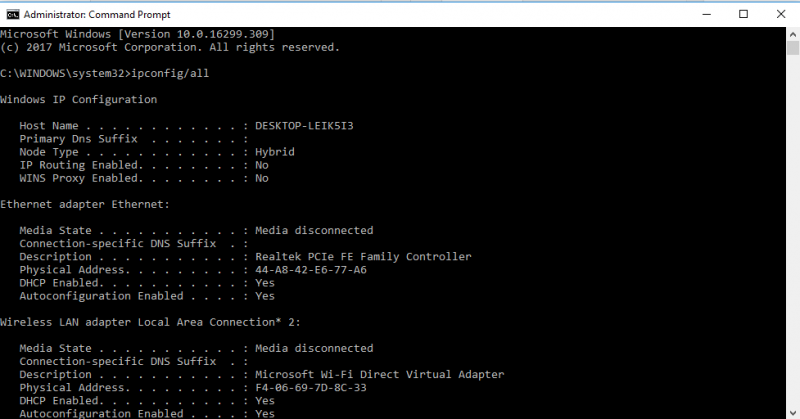
- Go to Start and Search for Command Prompt > Right Click on that file and Run As Administrator.
- Now You will have to type IPCONFIG/ALL for checking all the details of your NETWORK ADAPTER;
- If you are done type “EXIT”
- That’s it;