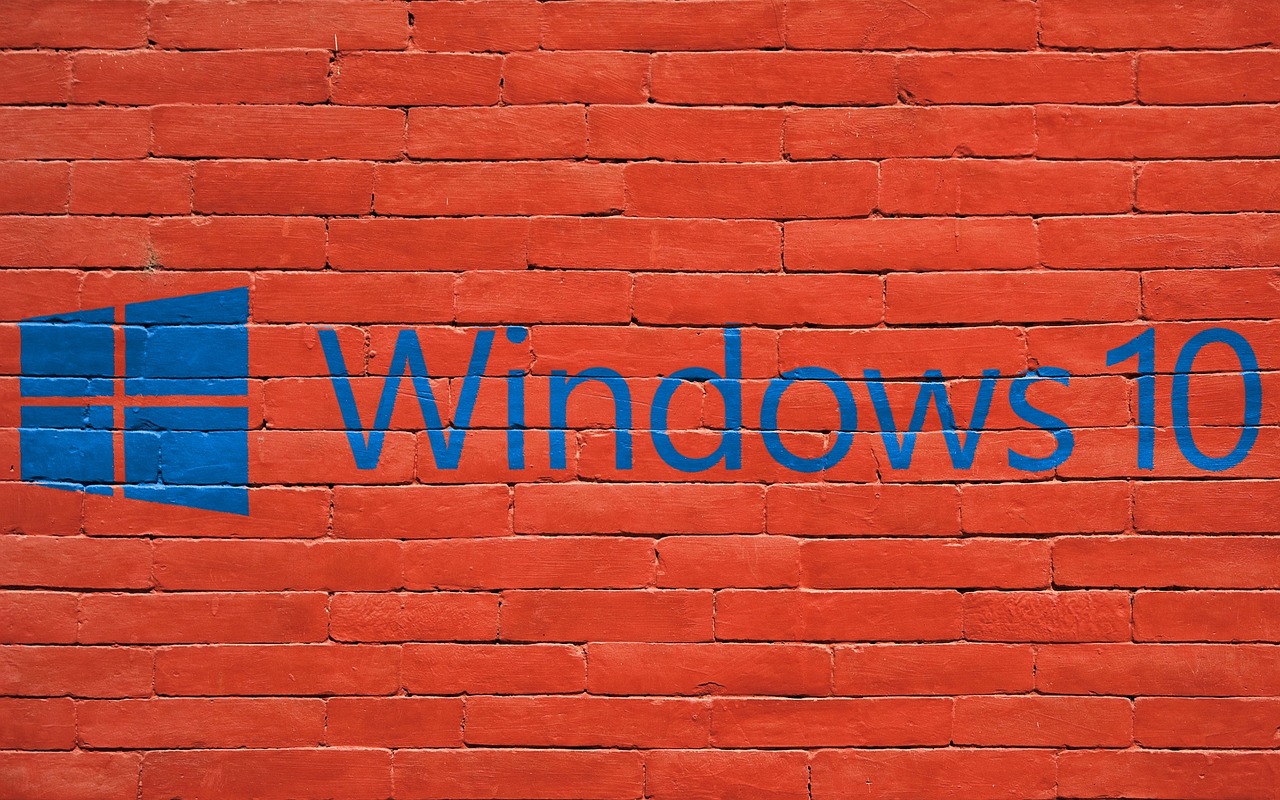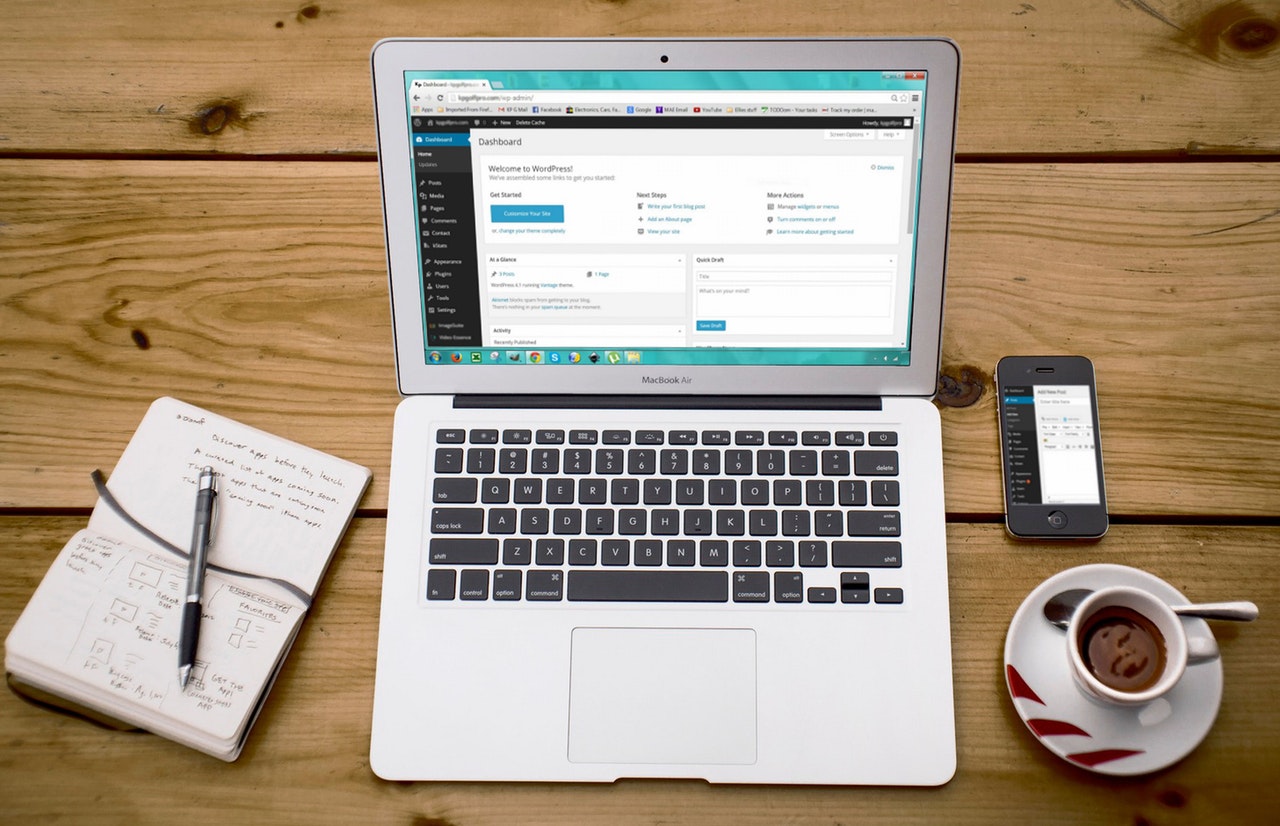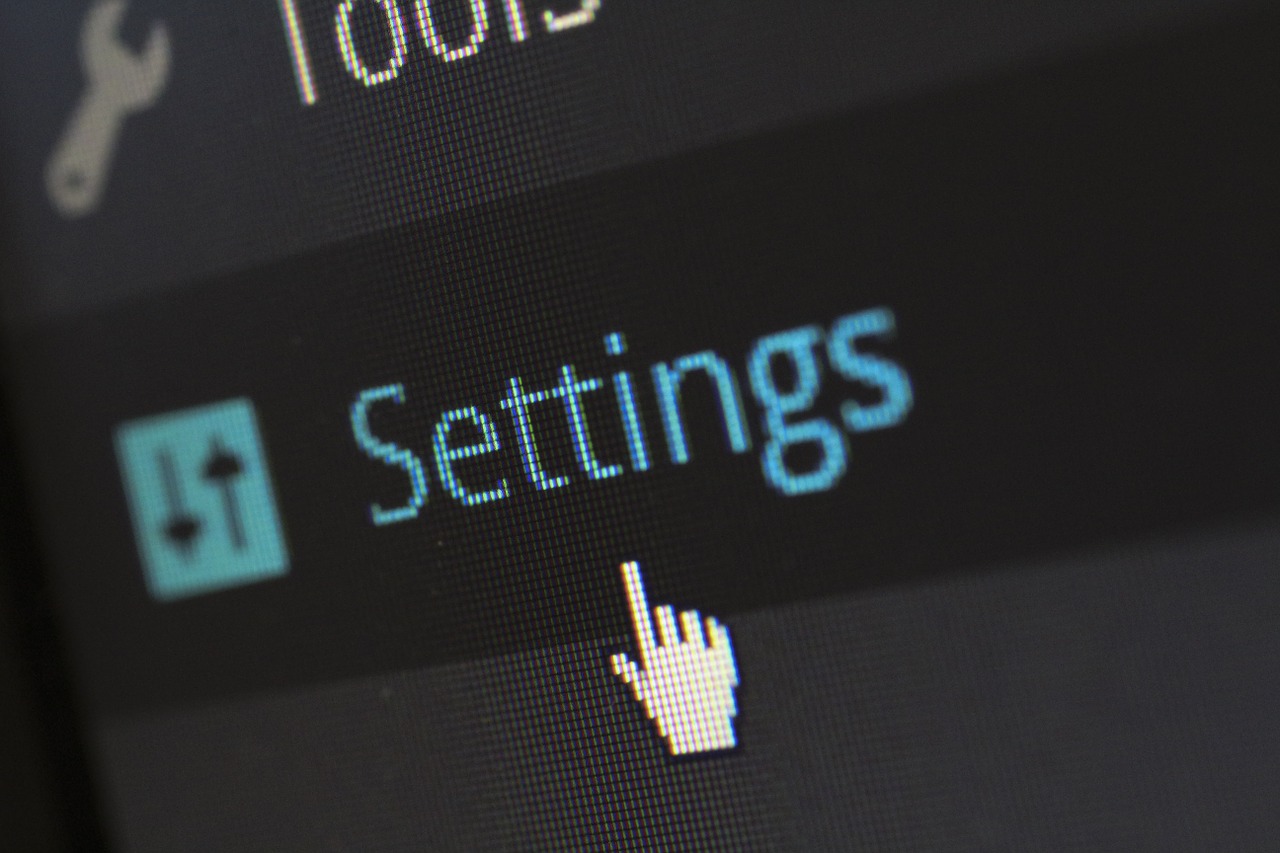Easy Way – Check IP Address and Mac Address on Windows 10

Do you know? We used to check our Network Properties using CMD (Command Prompt) lately because there was not a special setting on Windows. But on Windows 10 Microsoft has made possible to view your network properties so easily.
In this article, we will share a tip to check your IP address and Mac Address with the easy way. Here you don’t have to use Command Prompt to check the details. You can see the details and you can copy whatever you want.
Check IP Address & Mac Address
Step 1: Click on Cortana search bar and type “Network Status” keyword and press enter.
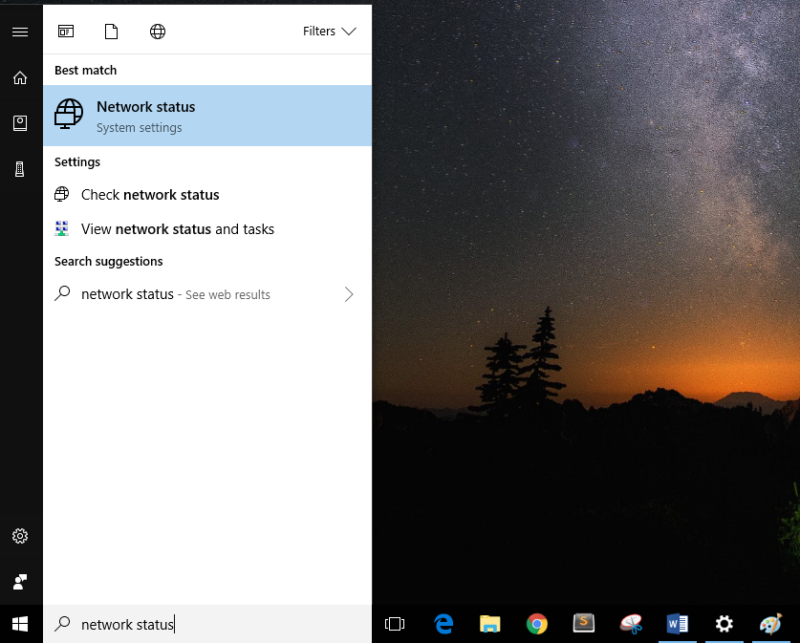
Step 2: You will get “Network Status” window on your screen. Now just scroll down and click on “View your network properties” option.
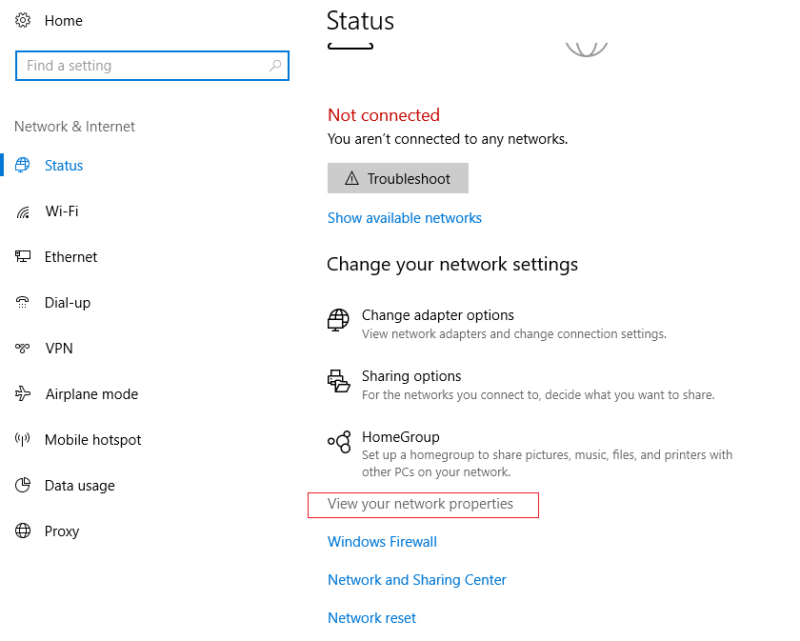
Step 3: Fetch details that you were looking for like “IP Addresses“, “Mac Addresses” or whatever you were searching.
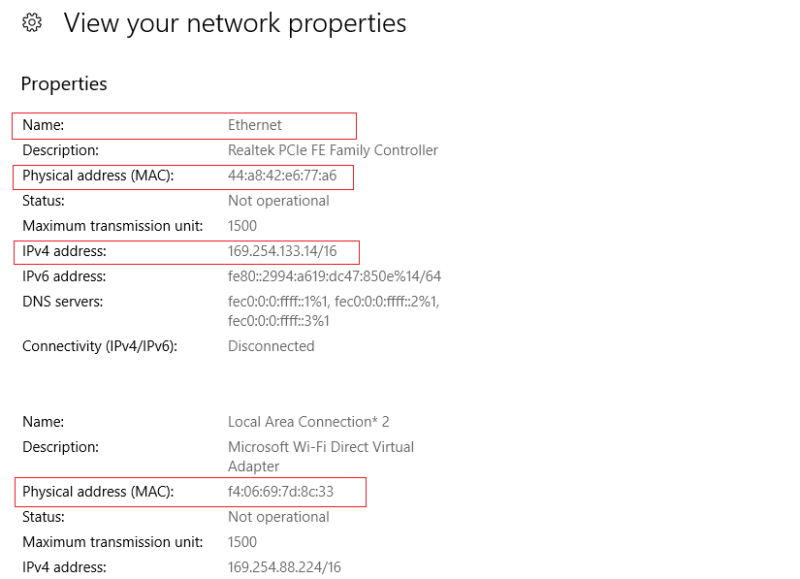
Step 4: There is an option for copying your network properties details. Just scroll down and you will get to see a copy button. Just click on that button and paste that information wherever you wanted.
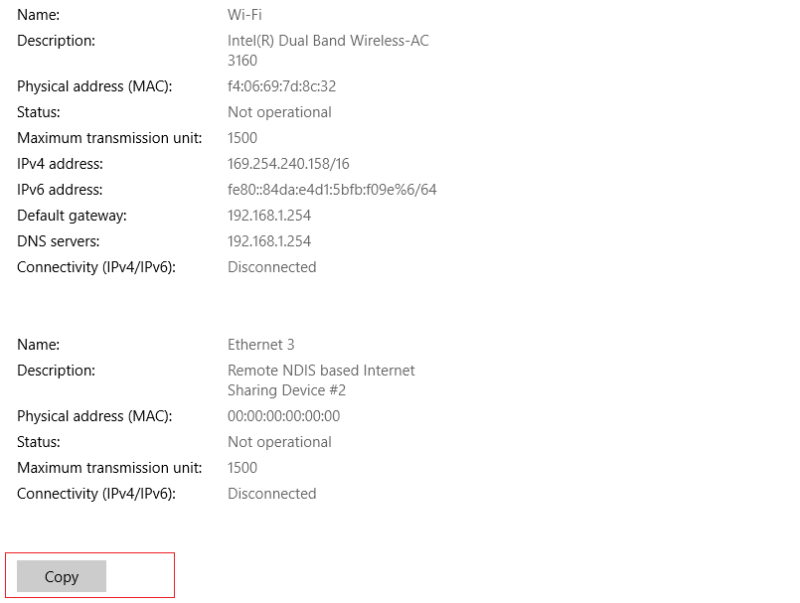
Note: In this section, you will find every information related to your network adapter either that is Ethernet or a WIFI if connected.