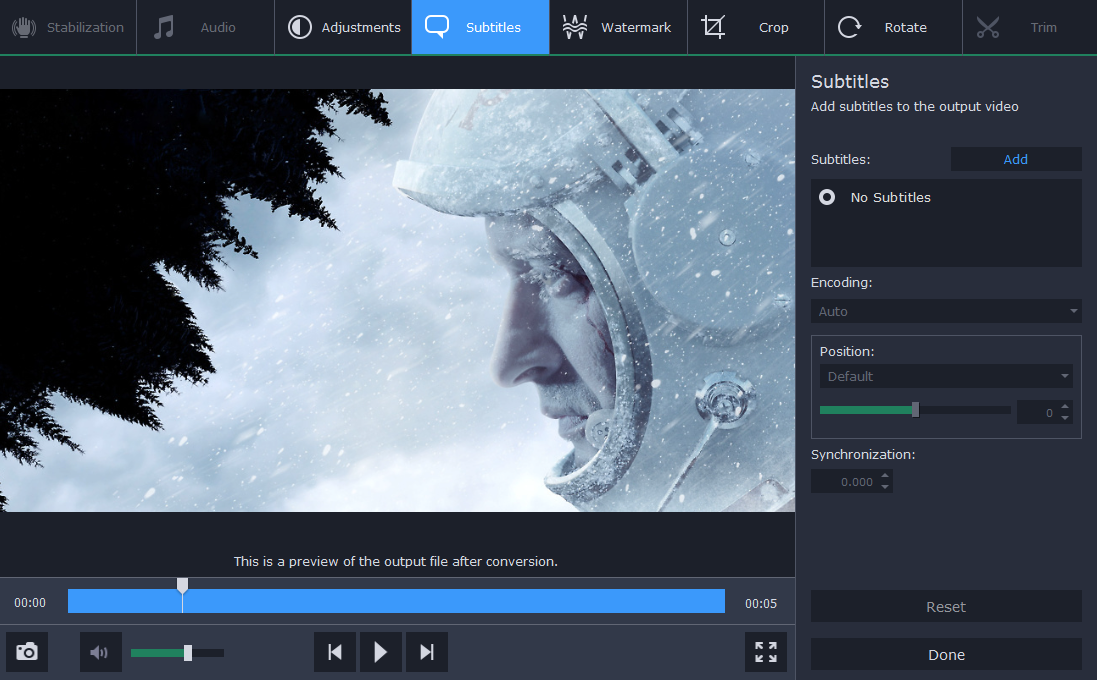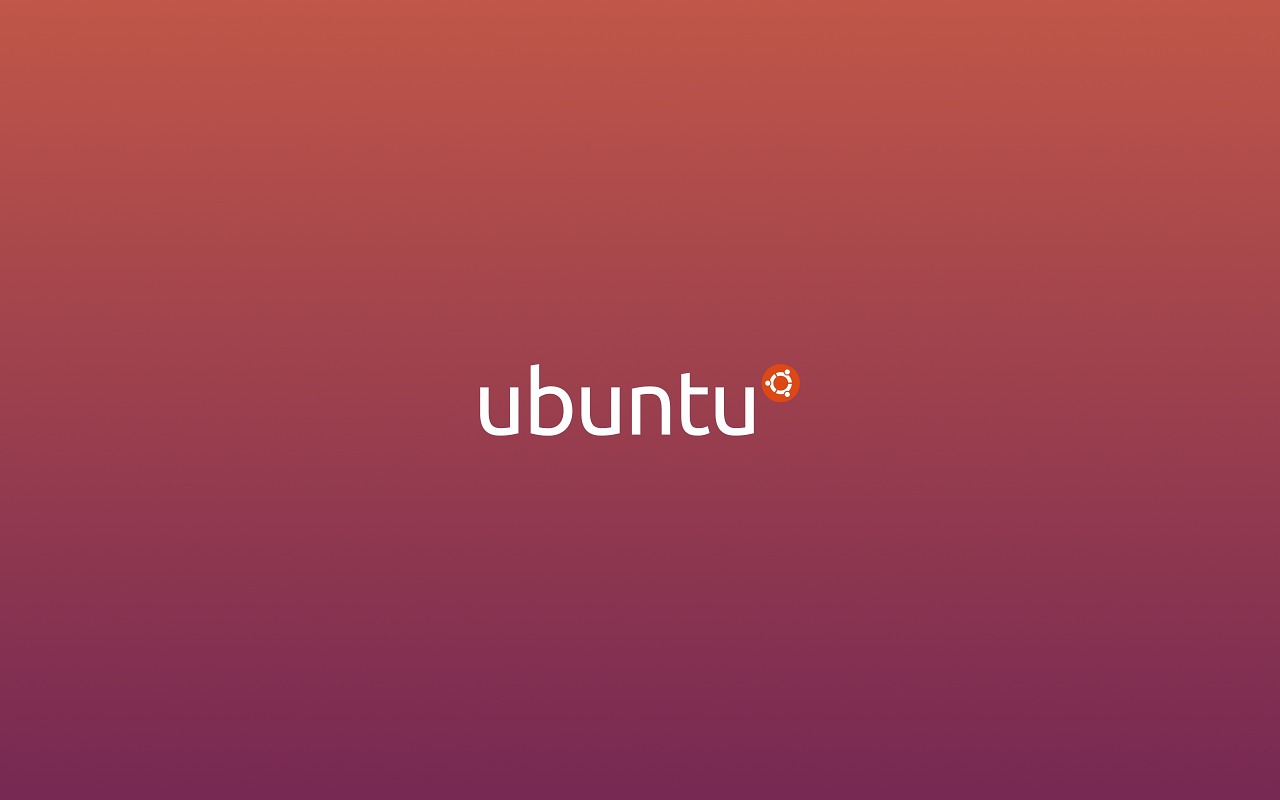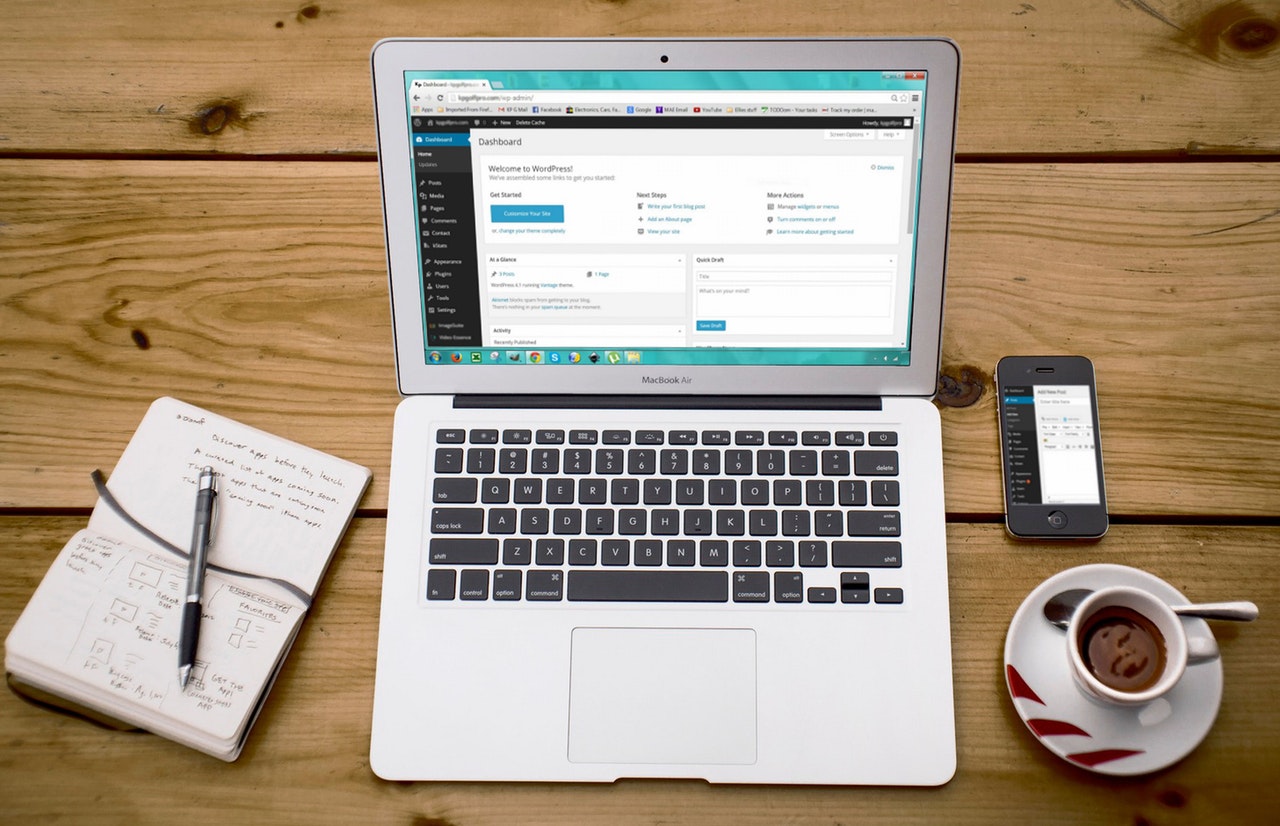How to Make Powerpoint Quiz Game – Very Simple Steps

How to Make Powerpoint Quiz Game? : This is specially dedicated to students and teachers, those who want to make their presentations and quiz sessions amazing. You will learn how to make or create a powerpoint quiz game very easily.
- Start Powerpoint application
For this powerpoint quiz game, I’m using office 2016 and Microsoft Office 2016 is one of the easy application for creating a presentation.

Choose any of the templates for creating a quick quiz game on powerpoint. For now, I’m going for a blank presentation.
As I created “Blank Presentation” now there I’m going to create a Start Menu and End Game Buttons on that slide by using Autoshapes ‘action buttons’.

Now those Start and End buttons will be linked to respective places like Start will go to section page or where we’ve set question. And End respectively goes to the end of the presentation.
Read: Windows Computer Basic Shortcut Keys to Learn
To link those to the respective page you will have to use Hyperlink like as I have mentioned below.
Steps to Follow: Right Click on the Button > Now use Hyperlink or Edit Link on 2016 > From Drop Down Click on Slide and Choose the question where you want to link your start button.

Same way you have to do for End button as well, follow the above steps and choose End Game slide from the slide section on hyperlinks linking. That’s it.
Read: Microsoft Windows Tips and Tricks: Windows Productivity Tips
Further, we’ve also created congratulation!!! button for right answers and try again for wrong answers. And as we have linked our Start game button from slide section we are going to do the same for the answers as well,
The right answer will be pointing “Congratulations!!!” slide and wrong answers will point out the “Try again!!!” slide.

Same way you will have to point each and every wrong answer to “Try again!!!” slide.
That’s it, I’ve summarized everything in fewer steps, I hope this tutorial will help you create a Powerpoint Quiz Game in a very Simple Steps.