Technology
How to Be More Effective in Ubuntu Using Keyboard Shortcuts
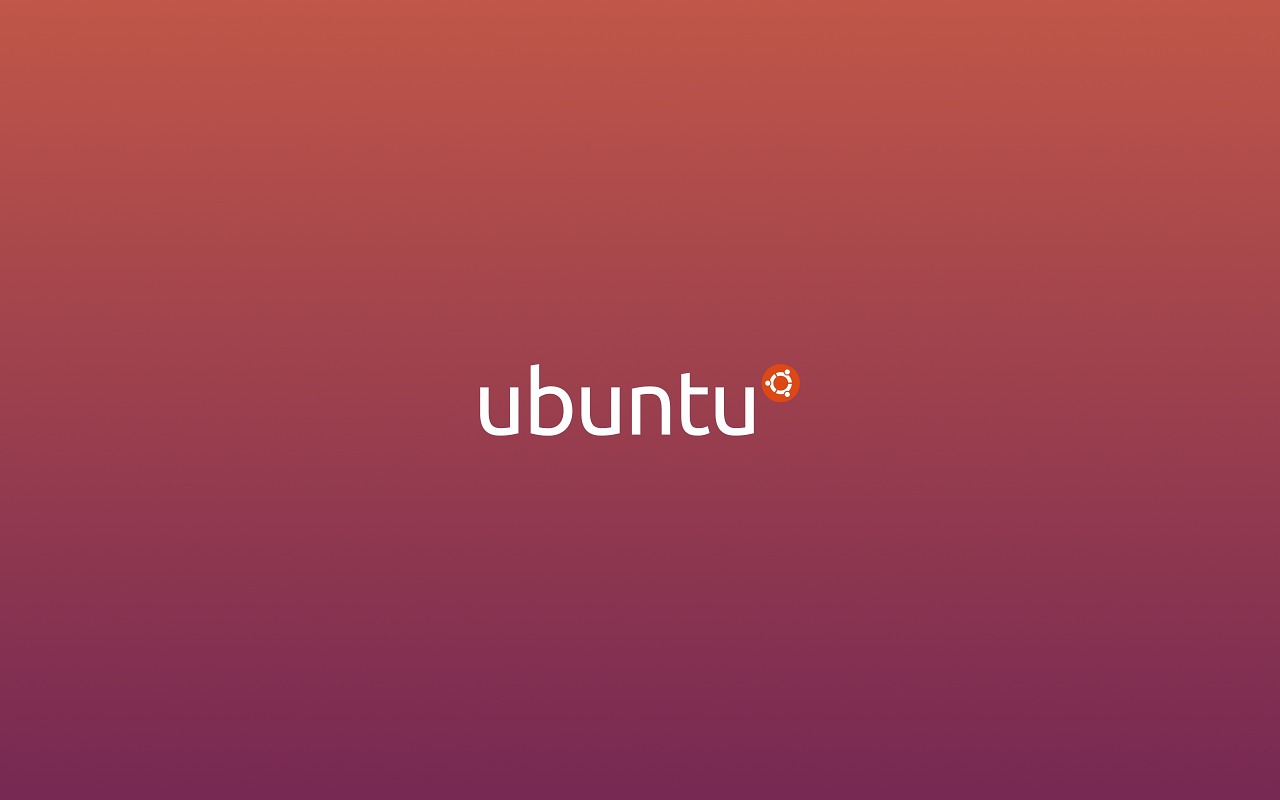
What we mostly care about time and productivity every day to speed up. So in this article, we’ve covered some of the keyboard shortcuts you can use for the betterment of your task and saving time.
For now, we are talking about Ubuntu and I hope these Keyboard Shortcuts will be very helpful for you guys. Make sure you remember these all.
Read: Shortcut Keys of MS Word 2007/2010/2013/2016
Ubuntu Keyboard Shortcuts
Launcher Shortcuts
- Super(hold) – Opens the launcher, displays shortcuts.
- Alt+F1 – Opens Launcher keyboard navigation mode.
- Super+Tab – Switches applications via the launcher.
- Super+1 to 9 – Same as clicking on a launcher icon.
- Super+Shift+1 to 9 – Opens a new window in the app.
- Super + T – Opens the trash.
HUD & Menu Bar
- Alt (Tap) – Opens the HUD.
- Alt (Hold) – Opens the indicator menu.
- Alt + F10 – Opens indicator menu.
- Cursor left or right – Moves focus between indicators.
Read: Full List of Microsoft Excel Shortcut Keys 07/10/13/16
Switching
- Alt+Tab – Switches between applications.
- Alt+ ‘ – Switches windows of current applications.
- Cursor left or right – Moves the focus.
Dash
- Super(tap) – Open the dash home.
- Super +A – Opens the dash app lens.
- Super + F – Opens the dash files lens.
- Super + M – Opens the Dash music lens.
- Super + C – Opens the dash photo lens.
- Super + V – Opens the dash video lens.
- Ctrl+Tab – Switches between lense.
- Arrow keys – Moves the focus.
- Enter – Opens the currently focused item.
Windows
- Super+W – Spreads all windows.
- Ctrl+Super+D – Minimise all windows.
- Ctrl+Super+Up – Maximise the current windows.
- Ctrl+Super+Down – Restore or minimize the current window.
- Ctrl+Super+Left or RIght – Semi- Maximise the current window.
- Alt+F4 – Close the current window.
- Alt + Space – Opens the window accessibility menu.
- Ctr+Alt + Num (keypad) – Place the window in corresponding position.
- Alt+Left Mouse drag – Moves the window.
- Alt+ Middle Mouse drag – Resizes the window.
Read: Microsoft Windows Tips and Tricks: Windows Productivity Tips
Wrapping it up
I hope these Ubuntu Keyboard Shortcuts are working really well for you. If these are really working well for you then, let your other friends know about these shortcuts as well. Sharing will also help them to know something new;




